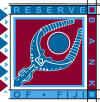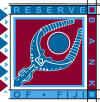Searching Notices
Note: the following information is not intended as legal advice. This section provides an overview of the requirements necessary to conduct a proper search within the Registry. You should consult with your own legal advisors prior to relying on any search. Making a legally effective search is the responsibility of the searcher, and the Registrar's Office will not be reviewing any searches or search results for accuracy or completeness.
If you want to search for notices that identify a particular debtor or that include a particular motor vehicle serial number or real property identification number, or if you want to find a notice by its registration number, you may select the Search option either from the Welcome screen without logging in or from the Home Page while you are logged in. However, if you want a certified search report of your search, you must be logged in and select it from the Home Page, because there may be a fee for a certified search report. After you select the Search option, the search screen will open.
Whether or not you are logged in, the search screen includes tabs for the different types of search criteria from which you may select.
- If you are searching for notices that name a particular debtor, click the Debtor tab. In the Debtor tab, select the type of debtor on which you want to search.
- If the debtor is a company or other entity registered with the Fiji Company Registrar, you may search by either company registration number or by company name. You must enter the registration number and/or name exactly as it appears on the certificate issued by the Company Registrar in the displayed field, and click the Submit button. Important Note: you must search both registration number and name to make certain you have found all outstanding Notices. For example, it is possible that a filer may have entered the registration number correctly but not the name, in which case if you searched on name only you would not find the Notice.
- If the debtor is an Individual that is a citizen of Fiji, enter their TIN exactly as it appears on their taxpayer card.
- For individuals that are not citizens of Fiji, enter the name as it appears on their passport. We recommend a Surname search initially. To narrow your results, you may also enter a first name, or the first initial of the first name.
- For legally distinct entities that are not registered with the Fiji Company Registrar, enter the entity's name as it appears on the document creating the entity.
- For Constitutional entities, enter their name.
- If you are searching for notices that include a particular motor vehicle serial number (VIN) entered into the proper fields on the collateral description page, click the Vehicle Serial Number tab and enter the number in the displayed field and click the Submit button.
- If you know the registration number of the initial notice, select the Notice Registration Number tab, enter the Notice Registration Number in the displayed field and click the Submit button.
When the search is submitted, the system will identify all matching notices and display all information for each notice in registration number sequence, with all change notices for each initial notice following the initial notice to which they are related. For searches against individual debtors, the search logic will always first look to the Surname, and you may enter Surname only. This sort of search will return all Notices that contain this Surname. You may also enter data in the first name field to refine your search. If you enter a full first name, the search will return all Notices that contain both the exact Surname and the exact first name. If you only enter a first initial of the first name, the search will return all Notices that exactly match the Surname and then match the first letter of the first name. For example, if the debtor name was “John Booth" and the search data entered was “J Booth" then “John Booth" would be returned, but so would Notices with names such as “James Booth," “Johnathon Booth," and “Jimmy Booth" as these all have a “J" as the first letter of the first name.
If you are logged in, the search screen, when accessed from your account home page link, will permit you to request the results to be certified. If you request a certified search report, the results of the search will include certification language and the Seal of the Registrar. It will also include a unique number for the certified search report that can be used to retrieve the report from the Registry database if needed later. The certified search report is an official record of the Personal Property Securities Register, and you can use the printed report as evidence of the state of the record on the date of the certified report. This document should be self-authenticated in court. If a court should refuse to recognize the certified report, you may request an originally signed certificate of authenticity from the Registry by providing the number of the certified search report. Again, the certified search is NOT accessible to the PUBLIC. You must be logged in to requested a certified search. There may be a fee for a certified search result, please check the Fee Table for current information.